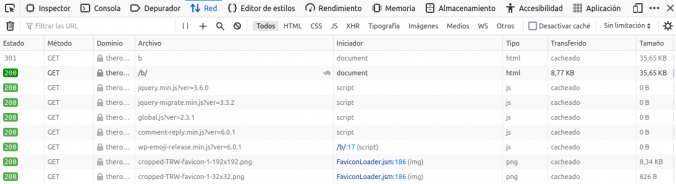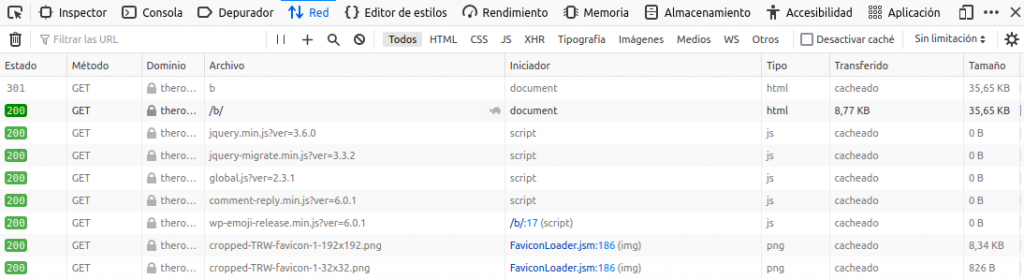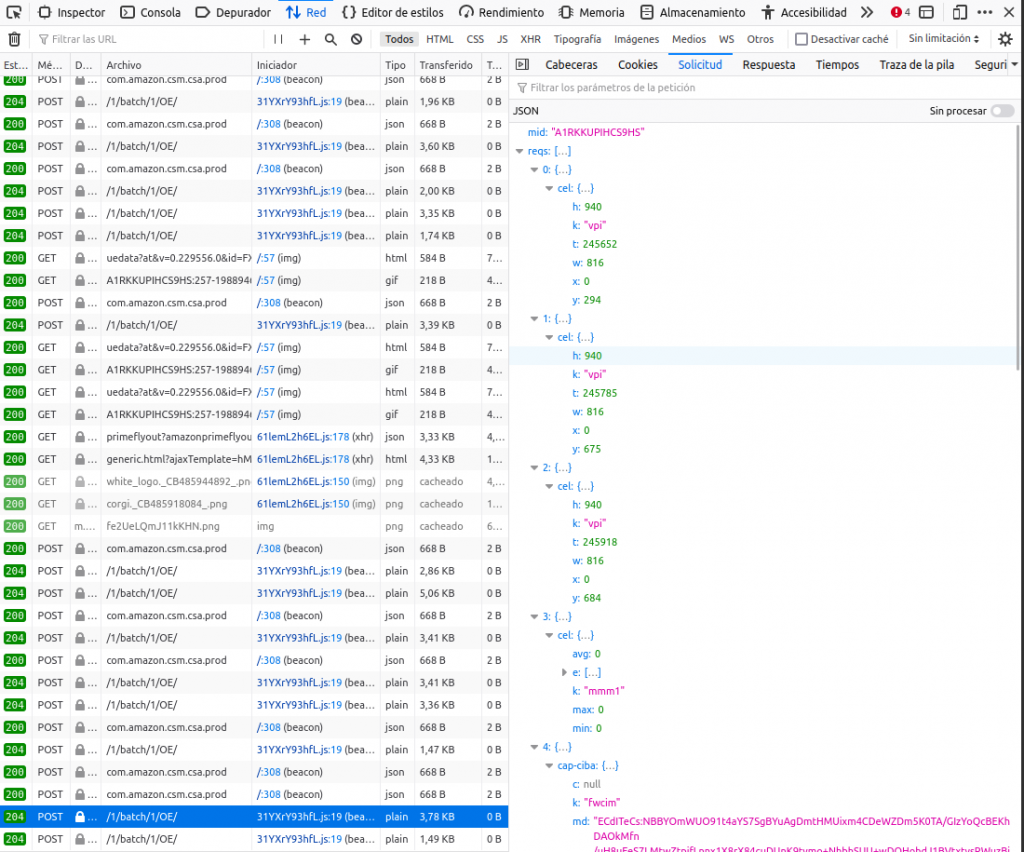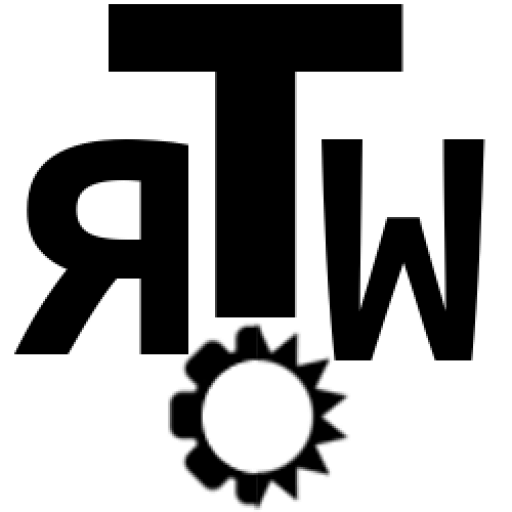If you want to check some of the tracking that websites do while you browse, make this simple experiment:
- Open the browser inspector with Ctrl+I or right click and “Inspect”
- Open the “Network” tab.
- Now refresh the main page of this blog.
This is what you’ll see: just 8 files that load all what’s needed to browse this blog.
Now open any other website that you use to visit and observe the content that’s loaded.
I’m going to visit amazon.es without any further interaction. Just see there’s a file at the end being created every couple of seconds /1/batch/1/OE . Now move the cursor without scrolling the window. The new files will show a variable t for the time you’ve been on the site, and coordinates x and y that show where you place the cursor. This is just an example of how tracking is used very often: where did you access the site from, what you click, what you see, where you stop, you IP, geolocation… There’s nothing of that in here.
This is only Amazon and its AWS. Google tracking shows up as its famous “analytics” or “collect” files in the Network tab as well.
It’s often said that the simplest is the best solution, in fact, you’ll see in this blog that you don’t need so many frills to publish a website. So don’t trust complicated sites, with never-ending “partners” lists and with Google Analytics or Amazon Web Services.
Take care of your browsing!